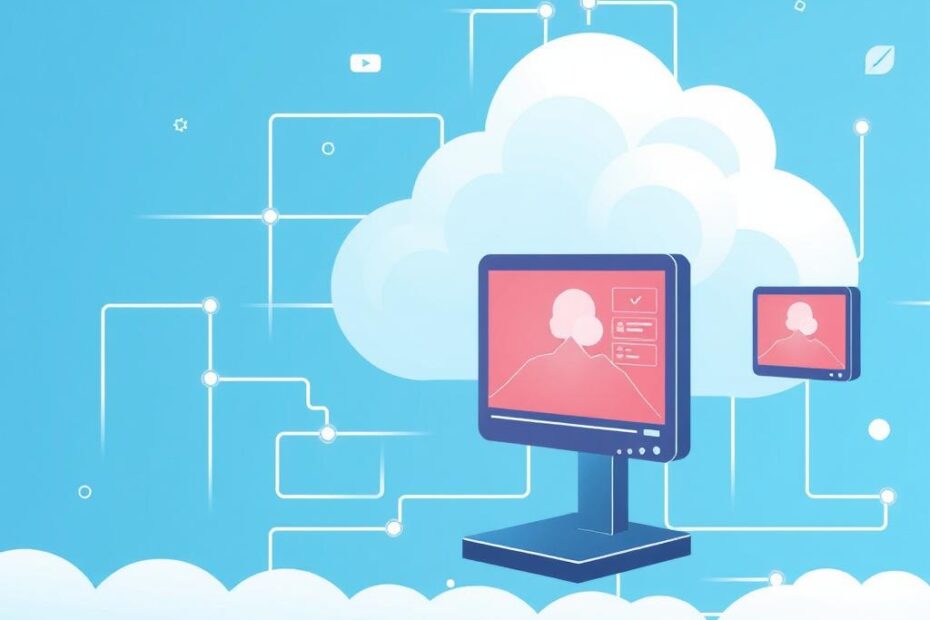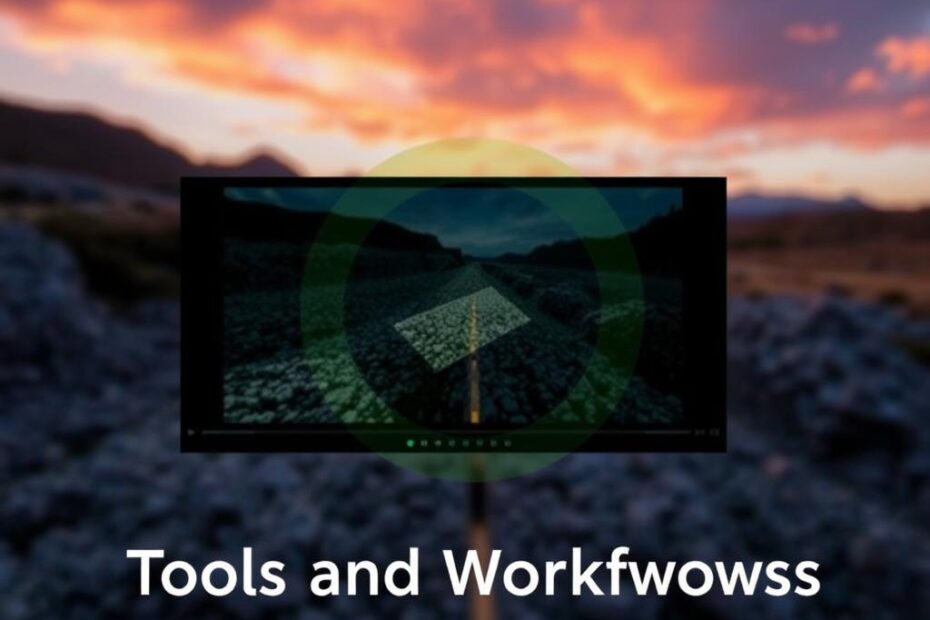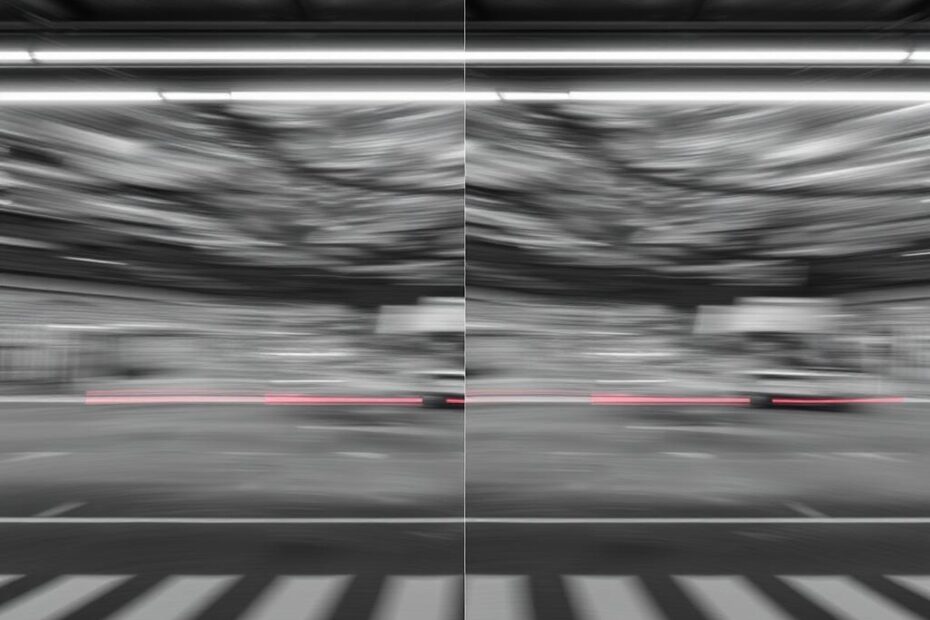Optimizing Video Workflows for Content Creators: Unlocking Efficiency and Creativity
Creating engaging video content is both an art and a science. For content creators, mastering the art of storytelling goes hand in hand with optimizing video workflows to make the process smooth, efficient, and ultimately… Optimizing Video Workflows for Content Creators: Unlocking Efficiency and Creativity