Batch video processing is a game-changer for anyone who works with video files regularly. Whether you’re a content creator, a marketer, or just someone handling multiple videos for a project, processing each video one by one can be time-consuming and frustrating. This is where batch video processing tools step in, allowing you to automate repetitive tasks and save hours of manual work. In this article, we’ll explore what batch video processing is, the best tools available, and effective workflows that make video editing more efficient and enjoyable.
What Is Batch Video Processing?
Batch video processing refers to the ability to apply a specific set of operations or effects to multiple video files all at once. Instead of opening each video, editing it, exporting it, and moving on to the next, batch processing lets you queue a list of videos and have them processed automatically. This can include converting formats, resizing videos, adding watermarks, adjusting bitrate, and much more.
Imagine you have a folder full of wedding clips or product demo videos that need the same adjustments—batch processing lets you tackle these edits in one smooth workflow without repetitive manual steps. This not only saves time but also ensures consistent quality across all files.
Why Use Batch Video Processing?
The primary advantage of batch video processing is efficiency. If you’ve ever had to compress dozens of large video files or convert them into different formats manually, you know how tedious it can be. Batch processing makes this task simpler, faster, and less prone to error.
Another benefit is consistency. When multiple videos need to meet the same technical requirements—for example, specific audio levels or resolution settings—batch tools guarantee that each file is treated identically, which is vital for professional projects.
Key Advantages of Batch Video Processing
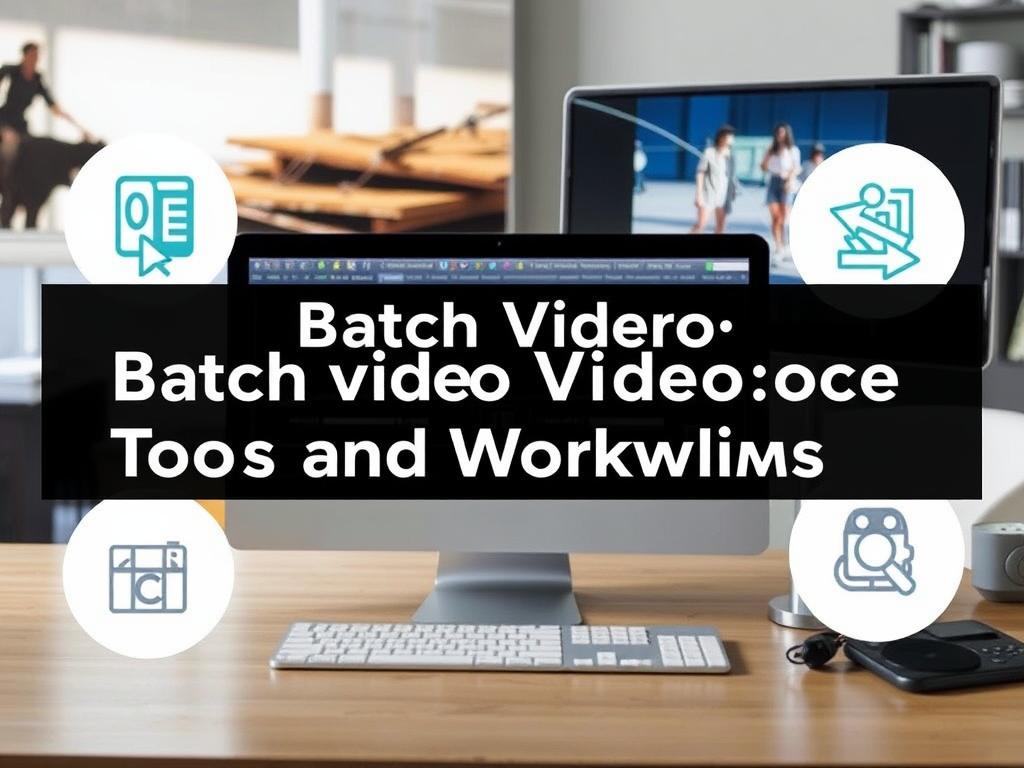
- Saves time by automating repetitive tasks
- Ensures uniformity across multiple video files
- Allows for easy format conversion and resizing
- Reduces the chance of human error in editing
- Optimizes workflow for video editors and marketers alike
Popular Tools for Batch Video Processing
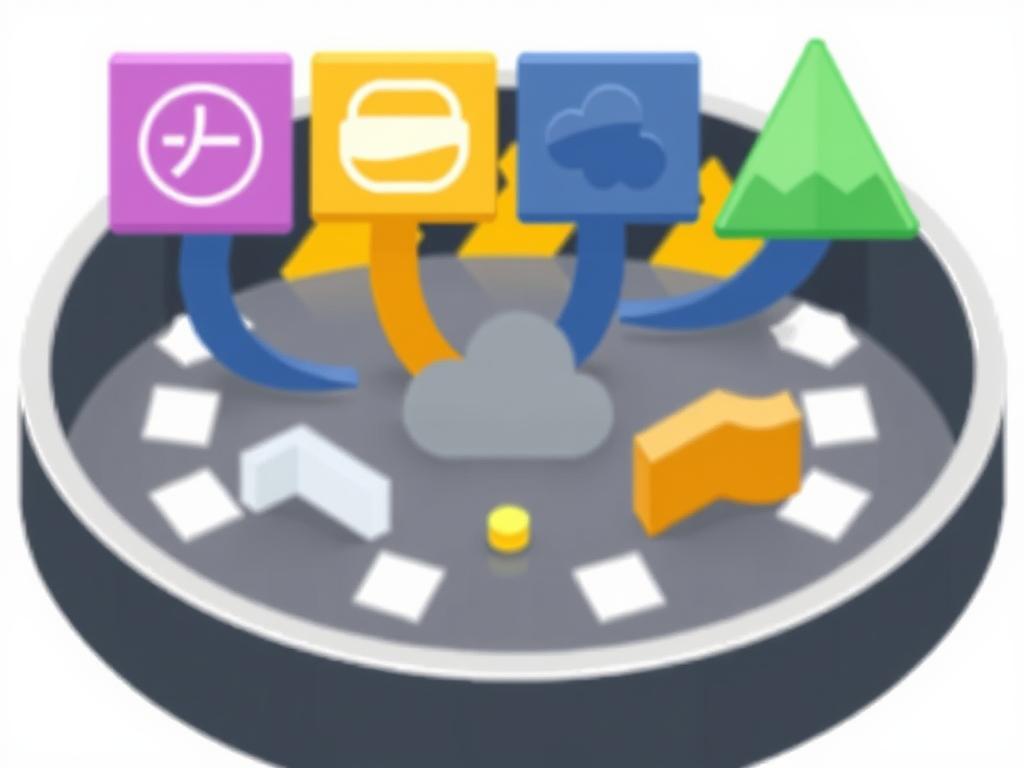
When it comes to batch video processing tools, there are many options with varying capabilities, user-friendliness, and price points. Below is a table showcasing some of the most popular and reliable tools available today:
| Tool Name | Key Features | Best For | Platform | Price |
|---|---|---|---|---|
| HandBrake | Open-source, format conversion, presets, video filters | Beginners and advanced users needing conversion | Windows, macOS, Linux | Free |
| FFmpeg | Powerful command-line tool, format conversion, streaming | Technical users who prefer scripting and automation | Windows, macOS, Linux | Free |
| Adobe Media Encoder | Batch encoding, integration with Adobe Suite, presets | Professional editors, content creators | Windows, macOS | Subscription-based |
| Movavi Video Converter | Easy interface, batch conversion, basic editing | Casual users who want a straightforward tool | Windows, macOS | Paid with trial |
| Wondershare UniConverter | Batch processing, video editing, DVD burning | Users looking for an all-in-one media tool | Windows, macOS | Paid with trial |
How to Choose the Right Batch Video Processing Tool
Choosing the right tool depends on your specific needs and level of experience. If you’re comfortable with command-line tools and want maximum control, FFmpeg is unbeatable in terms of flexibility. However, it requires some technical know-how. On the other hand, if you prefer a visual interface and seamless integration with professional editing software, Adobe Media Encoder might be the better choice.
For those who want simplicity and ease of use with no steep learning curve, Movavi Video Converter and Wondershare UniConverter offer approachable interfaces and plenty of features. HandBrake strikes a good balance by being free and relatively easy to use, making it ideal for beginners.
Consider These Factors When Selecting a Tool:
- Supported video formats and codecs
- Ease of use vs. advanced features
- Batch processing speed and performance
- Integration with other software or workflows
- Budget and licensing model
Step-by-Step Workflow for Batch Video Processing
Developing an efficient workflow is just as important as choosing the right tool. Here’s a simple step-by-step process that you can adapt to your projects:
1. Gather Your Video Files
Organize all the videos you want to process in a single folder or directory. Make sure they are properly named and backed up to avoid any accidental loss during processing.
2. Define Your Processing Goals
Identify exactly what edits or conversions you need. This might include changing format (e.g., from MOV to MP4), applying video filters, resizing, adding subtitles, or adjusting audio settings.
3. Select and Configure Your Tool
Open your chosen batch processing tool and load the entire folder or selection of videos. Create or select a preset that matches your processing goals, such as resolution settings, codec, bitrate, or filters.
4. Preview and Test
Run a quick test on one or two files to ensure the desired output quality and settings. This step prevents wasting time on batches that don’t meet your expectations.
5. Execute the Batch Process
Once satisfied with the test file, start the batch processing. Depending on the number of files and their size, this may take from a few minutes to several hours.
6. Verify Outputs and Organize
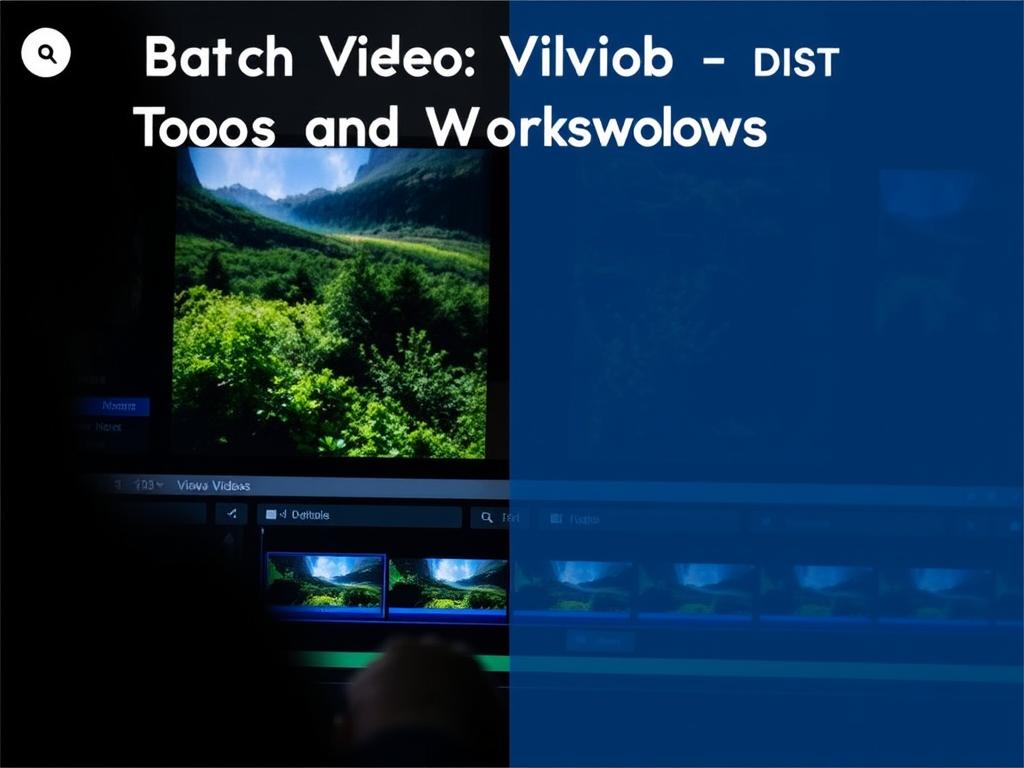
After processing is complete, double-check the results to confirm quality and accuracy. Rename or move the output files to an organized folder for easy access.
Tips for Optimizing Batch Video Processing
Even with a great tool and workflow, some tweaks can improve efficiency and outcome quality. Here are a few tips to keep in mind:
- Use presets: Save frequently used settings as presets to speed up configuration in future projects.
- Optimize hardware: Use a computer with a fast processor and ample RAM to reduce processing time.
- Close other programs: Prevent slowdowns by closing unnecessary applications while processing batch jobs.
- Adjust quality vs speed: Balance desired video quality with file size and encoding speed for optimal performance.
- Check for software updates: Keep your batch processing software up to date for bug fixes and enhanced features.
Real-World Applications of Batch Video Processing
Batch video processing isn’t limited to professional video editors or studios. It’s widely used in diverse fields, such as:
- Content Marketing: Automate conversion and compression of promotional videos for different platforms.
- Education: Teachers quickly prepare lectures or tutorials in compatible formats.
- Social Media Management: Schedule and format videos for various social channels efficiently.
- Event Videography: Rapidly produce a bulk of event footage with consistent edits.
- Corporate Communication: Standardize training videos or announcements across multiple departments.
Conclusion
Understanding the power of batch video processing can transform how you handle video editing tasks by saving you countless hours and ensuring uniform quality throughout your projects. With numerous tools available—ranging from user-friendly converters to advanced command-line utilities—you can choose the one that fits your workflow and skill level. By following a structured batch processing workflow and applying simple optimization tips, even the most daunting video projects become manageable. Whether you are a professional video editor, a social media manager, or just someone who frequently works with video files, embracing batch video processing is a smart step toward more efficient and hassle-free video management.